Releasing Prints from Papercut
All jobs sent to any lab printers (inkjet or laser) must be released in Papercut before they will be sent to the printer.
- Open a web browser and navigate to go.illinois.edu/artPRINTRELEASE
- Login using your netID and Active Directory password (the same username and password used to log into the lab computer).
- On the left hand side of the Papercut page, click the Jobs Pending Release link.
- If your job has not yet shown up to be released, please be patient. Large files and many people printing in the lab at once can slow the time it takes for the job to arrive in Papercut. This page will automatically refresh itself every 60 seconds. Please be patient.
- When your job appears, check that everything looks correct (that it is going to the right printer, that the price looks appropriate, etc). If everything is correct, click the print link in the Action column.
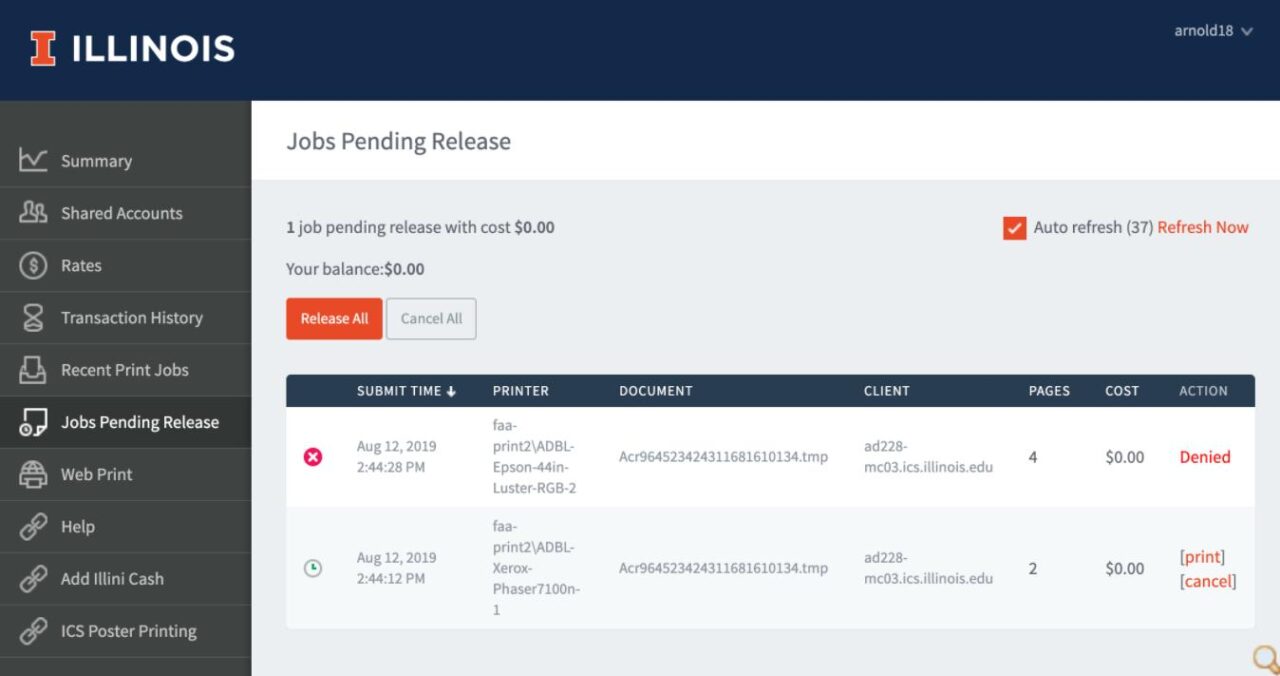
Fig 1 – Jobs Pending Release Page
Notes
Notes
- If something looks incorrect, you can click the cancel link and you will not be charged for the print.
- If your print has been denied for any reason, click the Recent Print Jobs link to see why the job was denied.
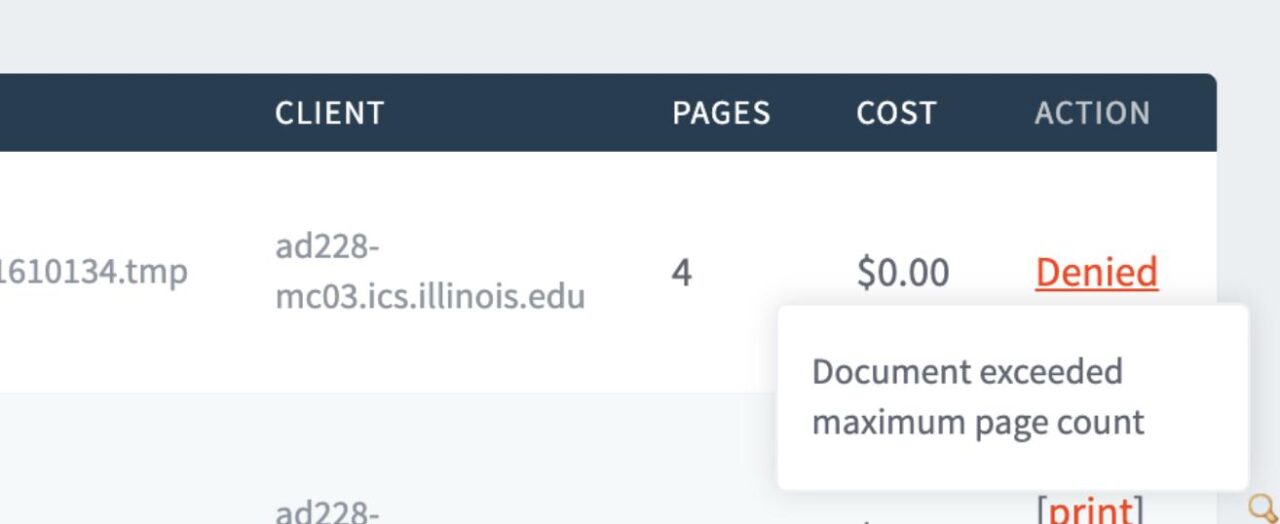
Fig 2 – Denied Print Explanation