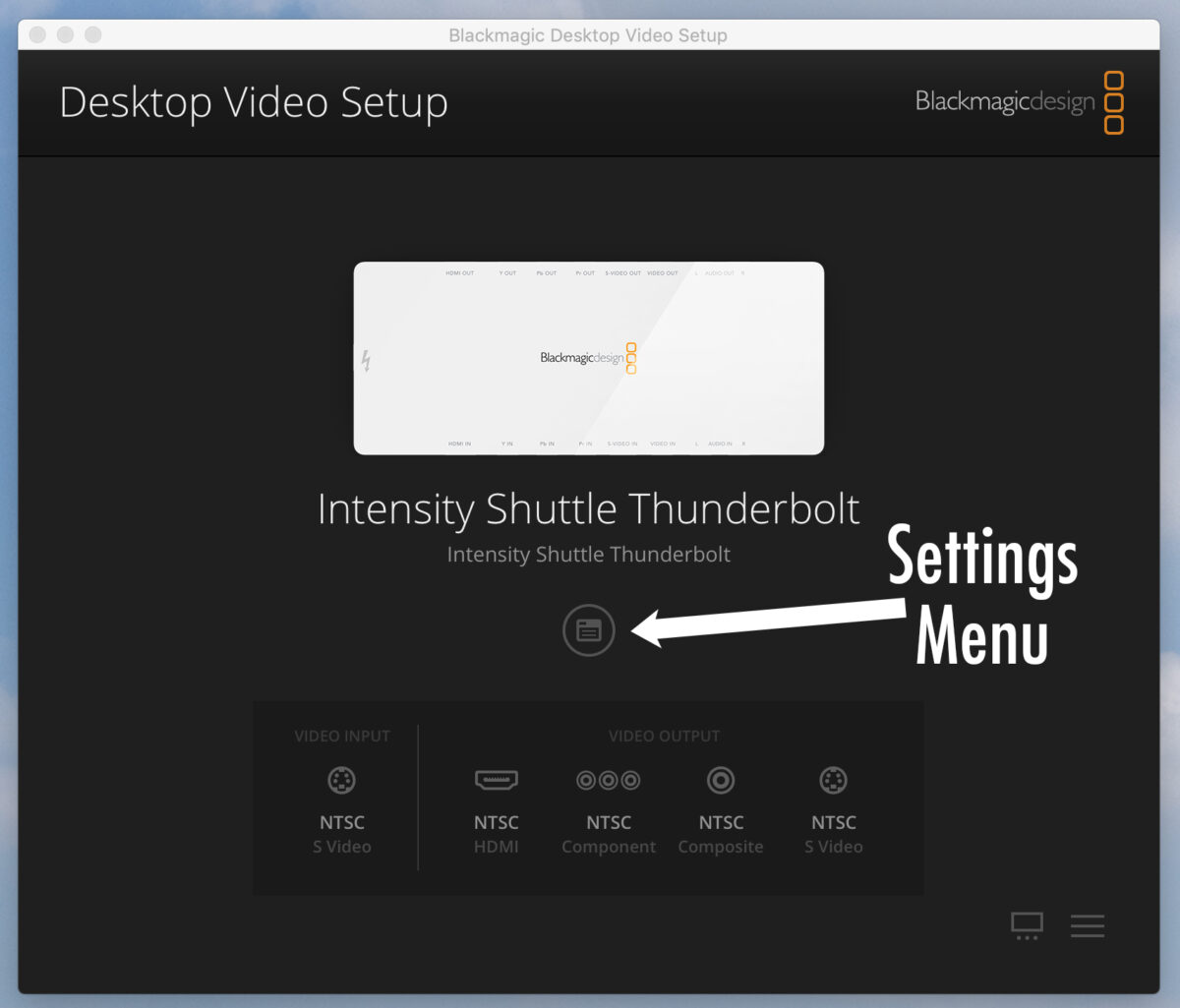
Fig 1 – BlackMagic Desktop Video App
Digitizing VHS/miniDV Tapes
You can digitize video tapes using the iMac Video Workstation in room 235. This station has a tape deck connected to the iMac via the BlackMagic Intensity Shuttle, which converts analog video signals to digital.
1. Insert your tape into the tape deck.
2. Open the BlackMagic Desktop Video Setup app. Click the icon in the middle of the screen to open the Settings Menu.
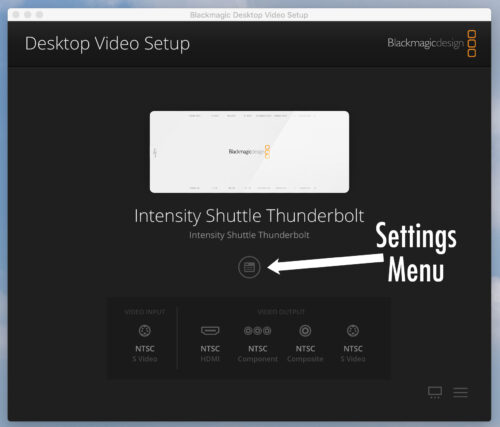
Fig 1 – BlackMagic Desktop Video App
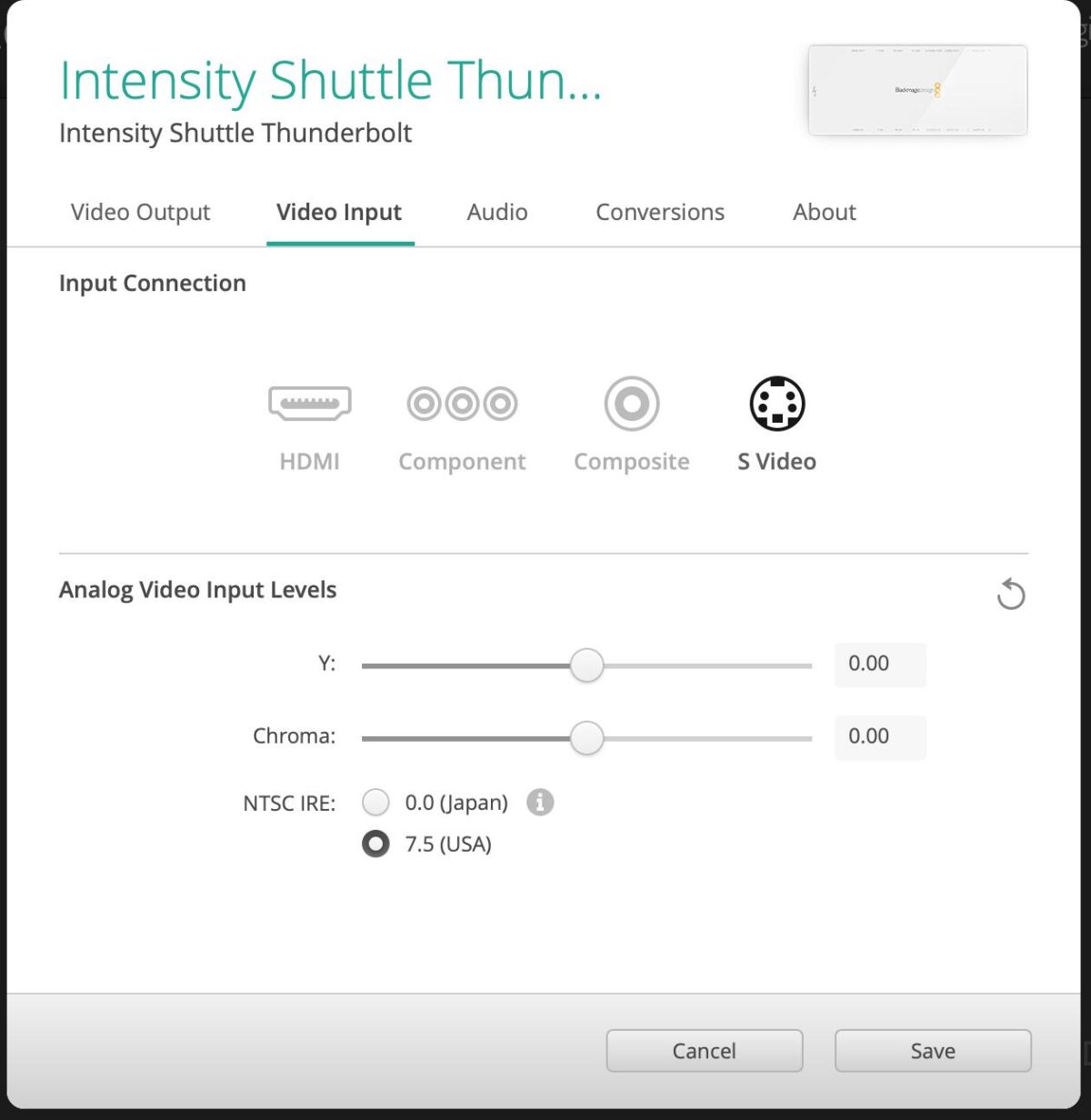
Fig 2 – BlackMagic Desktop Video Settings
BlackMagic Desktop Video Settings
3. Set Video Input to S Video
Set Video Output to 525i59.94 NTSC
Click Save.
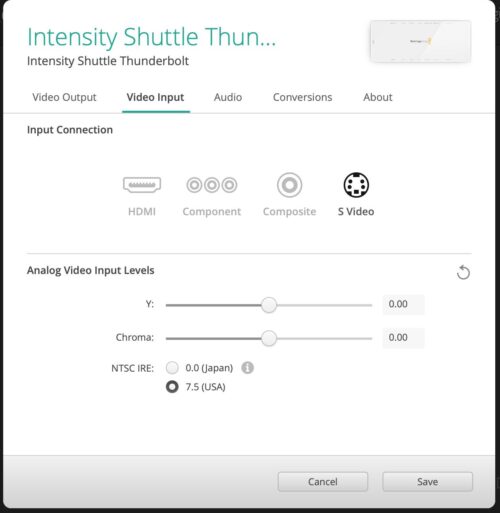
Fig 2 – BlackMagic Desktop Video Settings
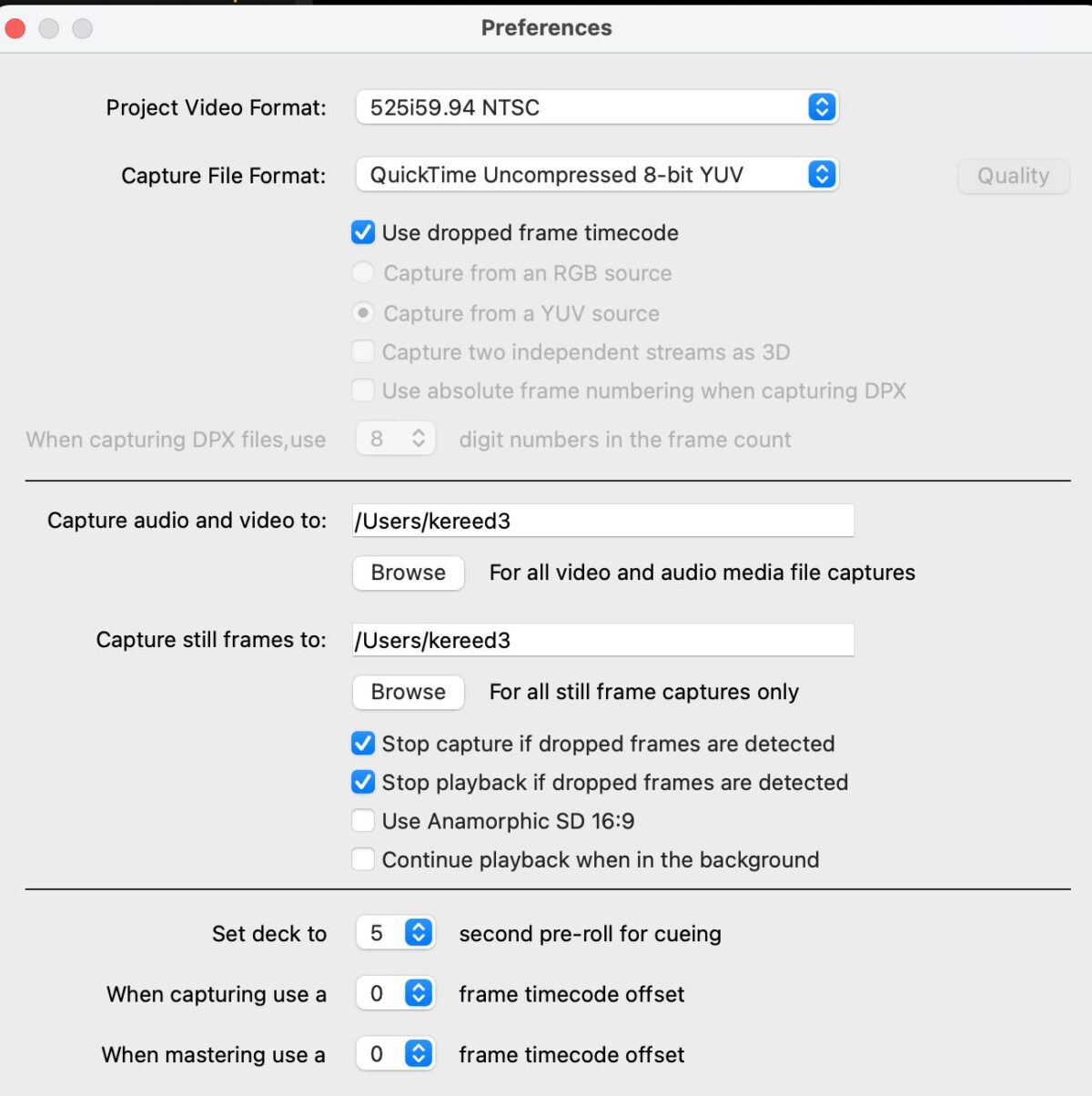
Fig 3 – BlackMagic Media Express Preferences
BlackMagic Media Express Preferences
4. Open the BlackMagic Media Express App.
Open the Preferences menu. Set Project Video Format to
525i59.94 NTSC. Set the desired location for Capture Audio and Video to whatever folder you want to save your files to.
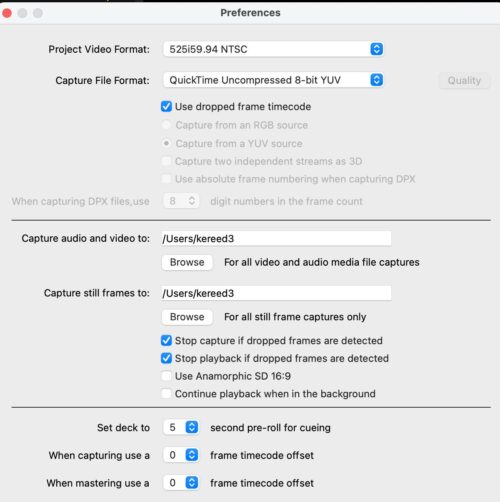
Fig 3 – BlackMagic Media Express Preferences
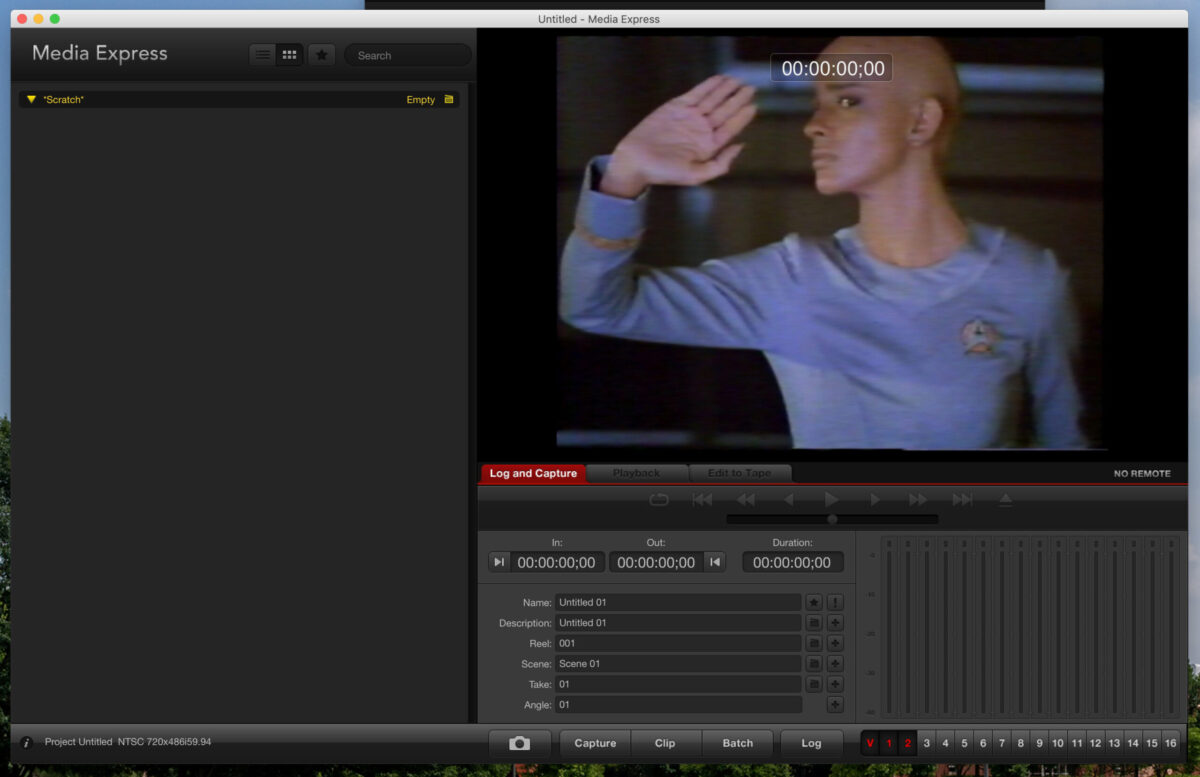
Fig 4 – BlackMagic Media Express
BlackMagic Media Express
5. Close our of the Preferences menu and click on the Log and Capture tab. You should now see a preview of what is on your tape. Click Capture at the bottom of the screen to start recording and then press the Play button on the tape deck to start playing the video. The video will record to a digital file as it plays through. Sound will not play while the video is recording, but the sound should be present in your final digital file.
When the video has finished playing, click the Capture button again to stop the recording. You should now have a complete .mov file of the tape. Don’t forget to eject your tape and take it with you!

Fig 4 – BlackMagic Media Express